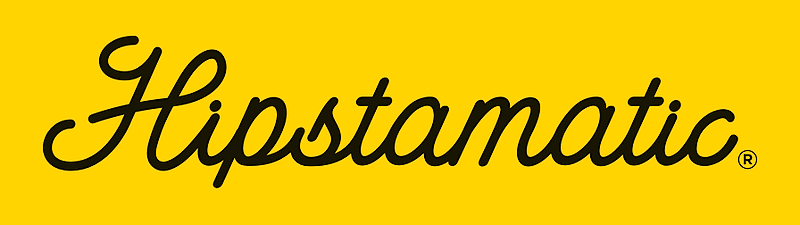This page will help you complete a full restore of your Hipsta paks, whenever you need. Normally you should only need to restore gear after reinstalling the app, installing it on a new device, or when you want to restore gear you've previously uninstalled.
One important thing to remember is that all of your paid Hipsta paks are recorded on the Apple iTunes ID that you used to buy them originally. That should also be the ID that has a record of your original purchase of the Hipstamatic app itself.
So if you do ever have to reinstall Hipstamatic, first launch the App store app, and go to the Featured tab. Scroll down and find the bar where your account/ID is shown at the bottom of the page. Check the Apple ID that's currently signed in. It's critical that you be signed in using the same Apple ID that was used to purchase Hipstamatic. That account is part of Apple's billing system and is used to track all your purchases. If you don't see the correct iTunes account there, just log out of the current account and sign back in with the account that bought Hipstamatic.
Similarly, if you're currently missing any paks, double check that the iTunes ID you're currently signed into the Apple App store (on your device) is the correct one.
As long as you're signed into your device with that iTunes ID, your paid gear should begin restoring as soon as you open Hipstamatic.
Your free Hipsta paks are recorded on your Hipstaccount. That's a separate account from your iTunes ID, and exists on our servers. To sign into your Hipstaccount, head to the Hipstamart (tap the shopping cart icon below the lens, on the front screen of the app). Then tap the iD button in the upper right corner. You'll either see the details of your Hipstaccount (your email address, stored shipping/credit card info).
As with the Apple ID, it's important to sign in using the same Hipstaccount information that you used to purchase/download any free paks in the past. Once you're signed in with that Hipstaccount, your free paks should also restore.
[Note that if you need to reset your password you can do so using this link from a browser on your computer or laptop: http://accounts.hipstamatic.com/forgot]
You should now be able to see all of your restored gear in the Hipstamatic app. The easiest way to check on your paks is to stay in the Hipstamart and tap My Gear --> My Paks. On that screen you'll see all of the paks that have restored.
If any of your past gear is missing, there's a couple of things you can do:
1) Go back to the My Gear screen and tap the 'Restore Purchases' button. The app may prompt you for your Apple iTunes ID. That's normal. It will then present a list of paks it's found that are on your accounts, but have not yet downloaded back into the app. From this screen, you can select which items to restore. Just slide the switches to the right, to indicate the paks you want to download. Then tap 'Restore' at bottom of that screen to restore everything you've selected.
2) If you just want to restore individual paks, that's now easily done in Hipstamatic. On the My Gear --> My Paks screen, you'll notice cloud icons next to any pak that's not currently installed. Just tap that icon to download that individual pak.
Following those steps should have helped you restore any/all purchases you've made under either your Apple ID or your Hipstaccount. It usually works the first time, but sometimes it takes a couple of attempts. Don't be afraid to tap the Restore Purchases button again if everything doesn't restore the first time you try.
It's important you continue to use the copy of the app you've already installed - i.e. do NOT delete and reinstall the app before asking for more help.
If the instructions in this thread haven't helped, please send us an email to: support@hipstamaticapp.com. Please provide as much details as you can about the specific situation you're having on your phone/device.